If you have a tablet that you no longer use (or in use), before sell or give, try this trick: use it as a monitor for your http://eyqabasyirah.blogspot.com /search/label/computer" target="_blank">computer! This tutorial also works for http://eyqabasyirah.blogspot.com /search/label/mobile" target="_blank">smartphones, but the size of the tablets makes this more practical, you can always try if you own a phablet.
The way we will proceed to pass this tutorial is very simple, you only need to install a software on your http://eyqabasyirah.blogspot.com /search/label/computer" target="_blank">computer and an application on your tablet. Each step will be described for you to succeed without worries. The software for your http://eyqabasyirah.blogspot.com /search/label/computer" target="_blank">computer is Splashtop Streamer, available for http://eyqabasyirah.blogspot.com /search/label/windows" target="_blank">Windows, Mac and Linux and the Extended Splashtop HD application is available for http://eyqabasyirah.blogspot.com /search/label/android" target="_blank">Android, http://eyqabasyirah.blogspot.com /search/label/iOs" target="_blank">iOS and http://eyqabasyirah.blogspot.com /search/label/windows%20phone" target="_blank">Windows Phone.
Prerequisites:
- Having a tablet (or http://eyqabasyirah.blogspot.com /search/label/mobile" target="_blank">smartphone) http://eyqabasyirah.blogspot.com /search/label/android" target="_blank">Android, http://eyqabasyirah.blogspot.com /search/label/iOs" target="_blank">iOS or http://eyqabasyirah.blogspot.com /search/label/windows%20phone" target="_blank">Windows Phone.
- A http://eyqabasyirah.blogspot.com /search/label/computer" target="_blank">computer running http://eyqabasyirah.blogspot.com /search/label/windows" target="_blank">Windows, Mac OS or Linux.
- Having these two devices connected on the same network.
How to use your tablet as a second monitor for your http://eyqabasyirah.blogspot.com /search/label/computer" target="_blank">computer:
- Download Splashtop Streamer.- Install like any software, create a Splashtop account.
- Install Splashtop Extended Display HD application on the http://eyqabasyirah.blogspot.com /search/label/android" target="_blank">Android device, if you have an iDevice use this free iOs version.
- To connect the two devices, create an access code, for this, return to the software in the Security tab:
- Return to the application on your http://eyqabasyirah.blogspot.com /search/label/android" target="_blank">Android or iDevice, enter the code created above.
- The http://eyqabasyirah.blogspot.com /search/label/computer" target="_blank">computer and the tablet are now connected.
- Configure the display, press on your tablet using 3 fingers, the Display Setup window should appear on the http://eyqabasyirah.blogspot.com /search/label/computer" target="_blank">computer.
- Moving the second screen to the right or left of the first according to the tablet position.
Once connected, you can use your tablet to just keep an eye on one of your softwares or use the tablet itself to write text for example. The practical side of a tablet as a screen instead of a real monitor is the touch-screen (faster and more convenient).
The disadvantage of this solution is that it's only a trial (5 minutes continous connection), so do not hesitate to buy the full version if you need.
Like & share the trick :)


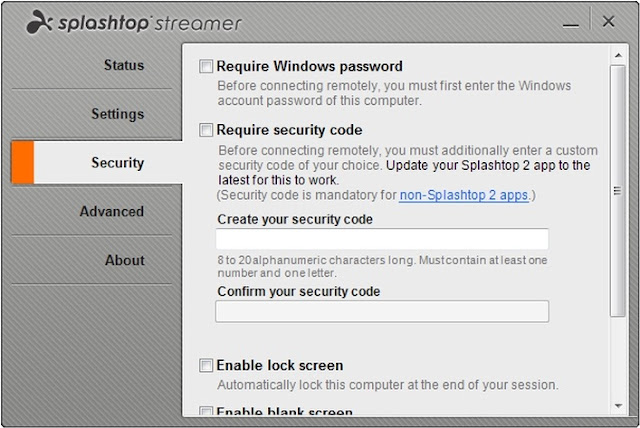
Tidak ada komentar:
Posting Komentar